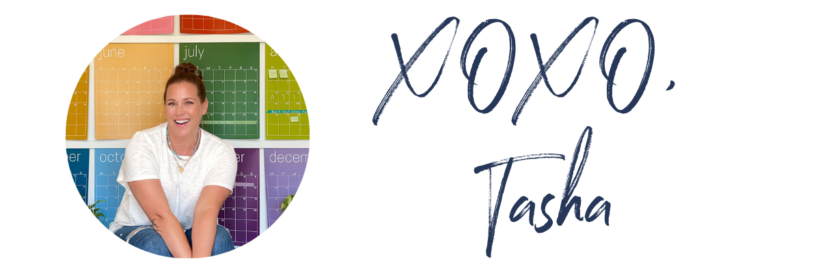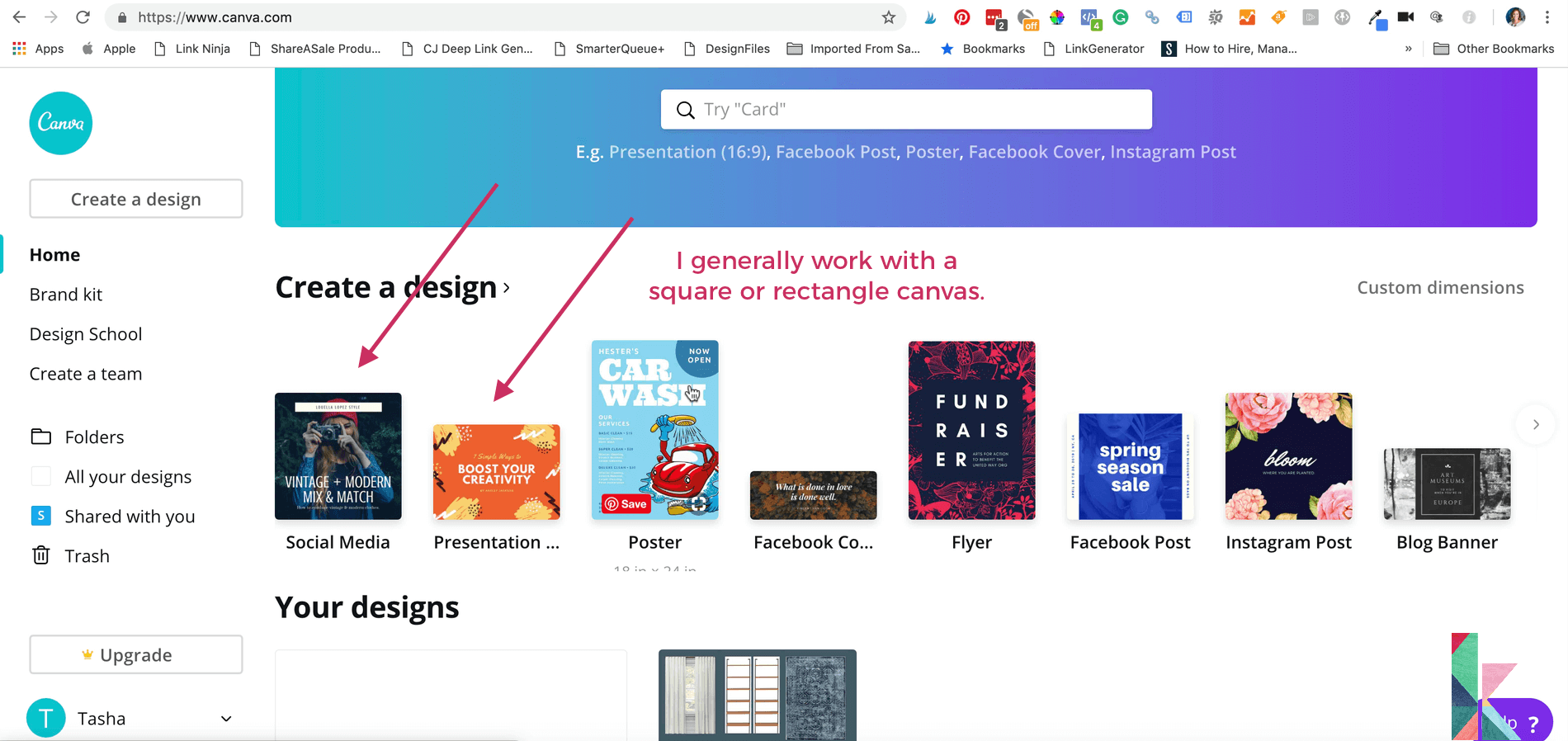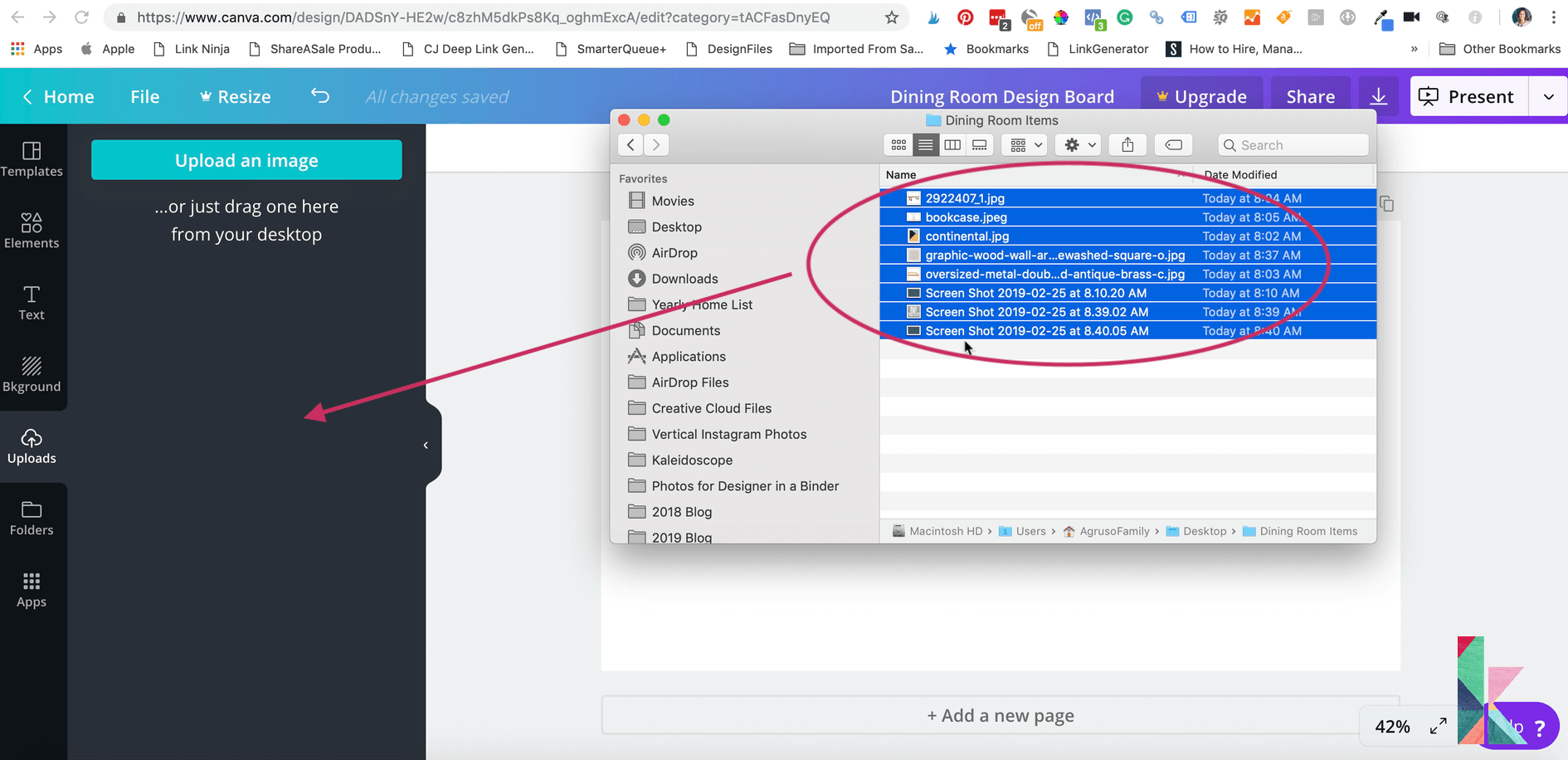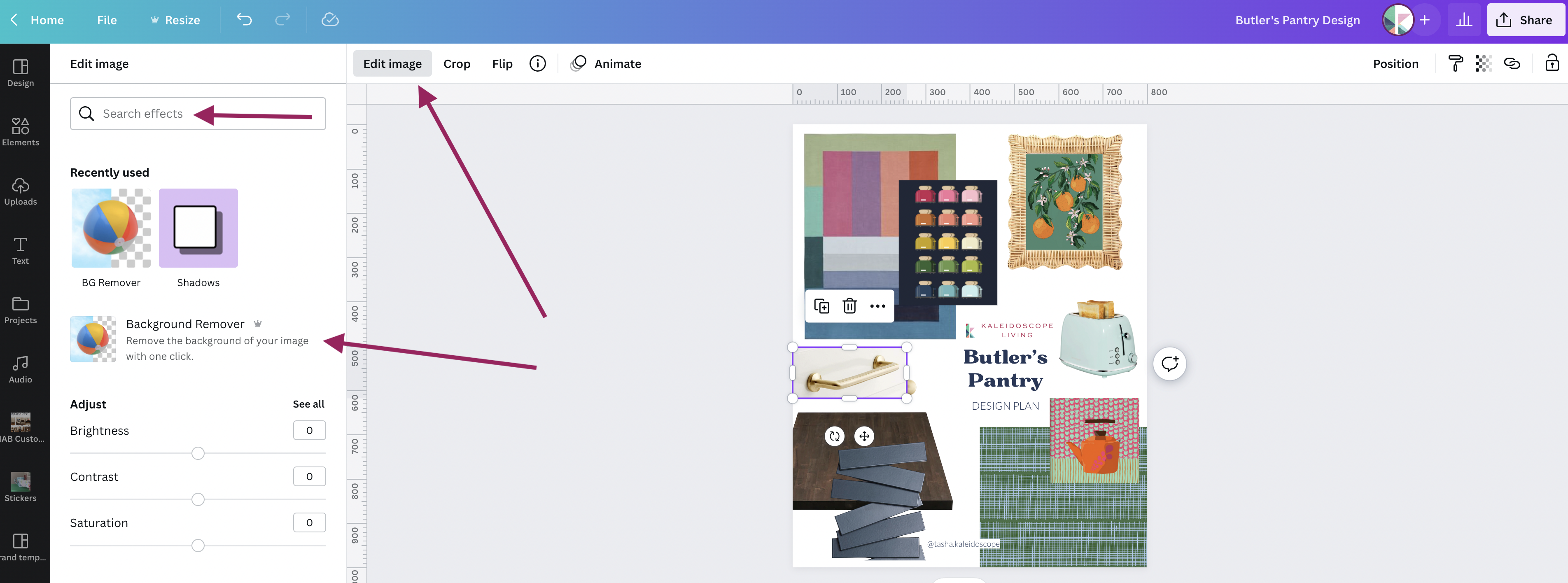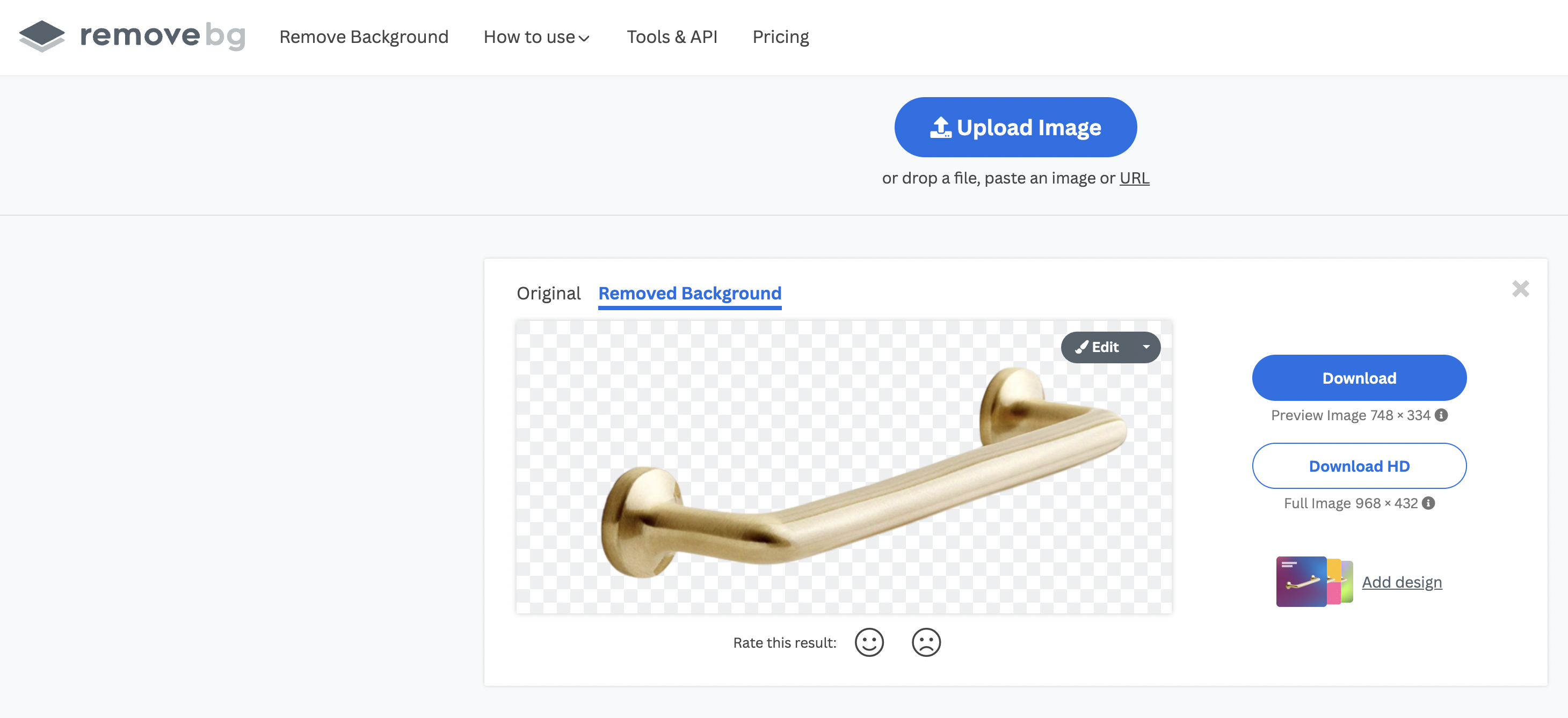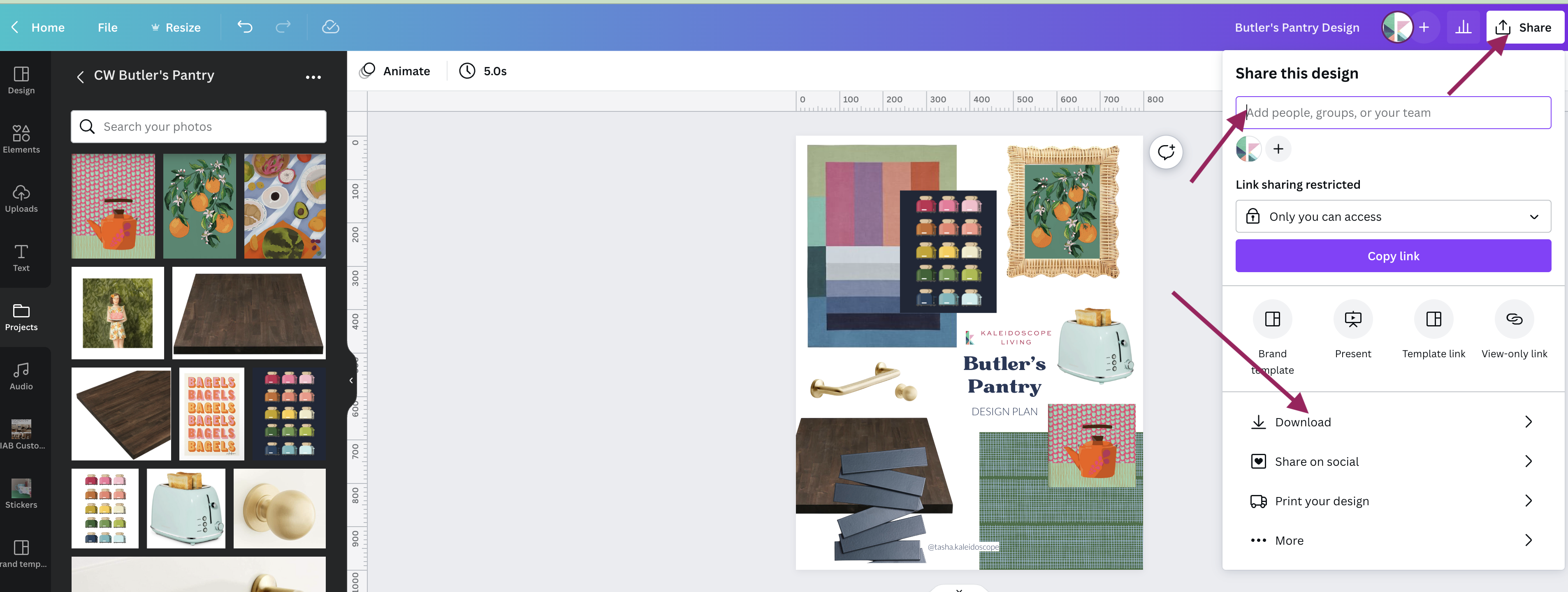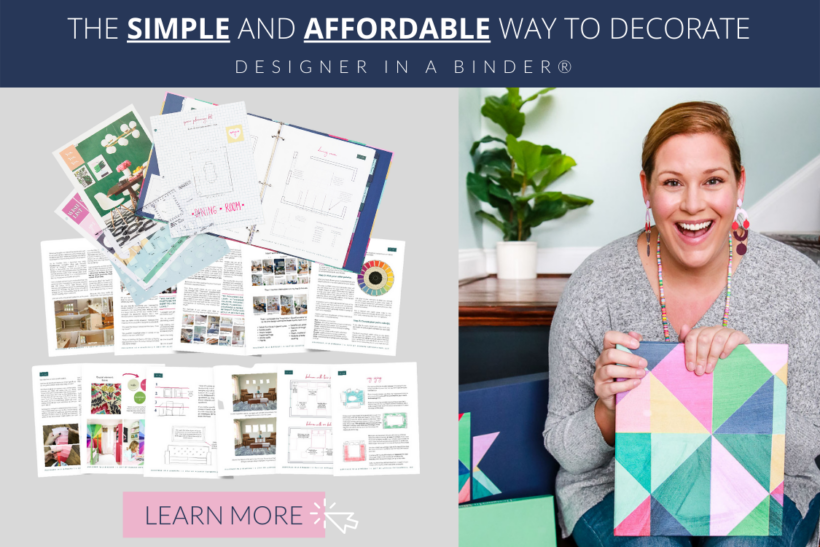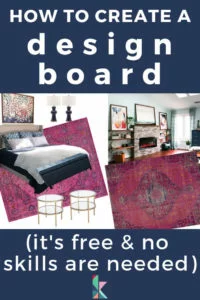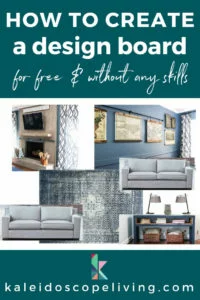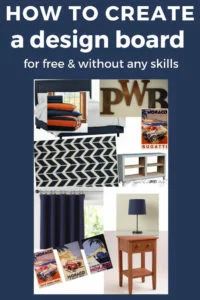How To Make a Mood Board: A Step-By-Step Guide
Have you ever decorated a room in your home only to be disappointed with the results? If you are trying to figure out how to decorate your room without wasting time or money, making an interior design mood board will help you so, so much!
You can create your very own interior design mood boards in just a few minutes. You don't need any fancy software, a moodboard creator, or graphic design skills. It is so much easier than you may think and it's crucial for creating a cohesive design plan. I never complete a room makeover or renovation project without creating a mood board!
In this post I am going to walk you through how to create a mood board using Canva, because I think it's the quickest and easiest way to do it. Canva gives you a totally free and simple way to make mood boards!

This post contains affiliate links for your convenience. Click here for my full disclosure policy.
Before we dive into my tips and tricks for creating an interior design mood board, I want to answer some common questions I receive often about this subject!
What is a Mood Board?
Mood boards are sometimes also called design boards or inspiration boards. No matter what you call it, a mood board is visual tool made up of a variety of images of design elements that picture how you want a room or space to look.
A moodboard is a visual tool that helps you communicate your design concepts and ideas. It used to be that physical mood boards were prepared by interior designers for their clients with actual paint samples, fabric samples as well as images attached to physical boards (usually foam board). But these days, digital mood boards have taken over.
In the end, mood boards look a bit like collages. They are powerful decorating visuals that help you picture textures, color palettes, color schemes and so much more. You can use mood boards to get very clear about where you are headed with your room design before spending a lot of time and money.
Here is an example of a mood board that I recently put together when designing our butler's pantry area.

Why are mood boards so important to a design project?
I follow a very specific design process when I am working on rooms in my home (the entire process I follow is set out in my eBook and workbook, Designer in Binder), and creating a mood board is always part of the process. It's particularly helpful for my husband because he has trouble visualizing any design idea without seeing all of the design elements everything together first.
And it's not just my husband. Most people have trouble visualizing spaces without a design board to look at first. That's why one of my top interior design tips is to take the time to create a design board for each space you work on in your home. Skipping this step is one of the biggest interior design mistakes I see. You can read about other design mistakes I see often in this post.
So why do people skip this step so often? Two reasons: 1) they have no idea what a mood board is and/or, 2) they assume that special software and graphic design skills are needed to make one. The good news is that you can make digital design boards for FREE and without any special software or skills.
What program do you use to make a mood board?
You can use a wide variety of programs to make a mood board, including Adobe software such as Photoshop or Illustrator. And design professionals may even use something like DesignFiles so that mood boards and source lists can be easily shared with their clients.
But for 99% of people, I recommend using Canva to create design mood boards. All you have to do is sign-up for a free account. I created this mood board for my dining room using Canva earlier this week.
Do I need graphic design skills to make design boards?
Absolutely not! My twin girls were able to make mood boards by the time they were 8-years-old. Pinky promise. That said, being comfortable on a computer will certainly help you move as quickly as possible.
What do I need to do first?
You want to give thought to what you like/dislike about your room, how you want to use the space, how you want the space to feel (relaxing or energizing, etc.) and what your budget is first.
Then, you want to hunt for inspiration for your space. I love using Pinterest and saving pins of images that inspire me to a specific board that I have prepared for the space I'm working on. Once you've collected inspiration, you want to really study the photos that you are drawn to and see what they have in common. It's such a great way to discover what you really love without overthinking it.
If you have trouble completing these steps on your own, I walk you through each of them with separate and easy-to-follow worksheets in the workbook portion of Designer in a Binder.
What is needed in a mood board?
Once you have your inspiration and have shopped around for some of the pieces you will need and/or located photos of things you already own that you will be using, all you need to create your mood board is photos of everything saved to your computer!
Below is a list of design elements you might want to be sure to include images of on your mood board:
- Flooring (you can often find stock images in Canva that can mimic your existing flooring if you won't be changing it and don't have an image of it that you can easily use)
- Paint color swatch
- Rug(s)
- Textiles (curtains, throw pillows, blankets, upholstery swatches, bedding)
- Light fixtures
- Furniture and/or appliances
- Hardware
- Decor and accessories
How to Make a Mood Board Using Canva
Before you dive into making your own mood board, I highly recommend you watch the detailed video tutorial I have put together for you, because there's nothing as beneficial as watching a demonstration. You can expand the video to view it in full-screen mode if you prefer. I have also written out instructions for you below the video.
Time needed: 15 minutes
Follow the directions below to create your own mood board using Canva!
- Create a free Canva account.
First, create a free account (if you haven't already) and sign into Canva.
- Select a “canvas” to work on.
For interior design mood boards, I generally prefer a square or rectangular canvas to work on. That said, vertical images are best for my blog and social media, so these days I often use a vertical template.

- Save all of your images on your computer.
Be sure that images of all of the items you want to use in your design are saved to a folder on your computer where you can easily access them.
- Upload your images to Canva.
Now upload all of the photos you saved to Canva by clicking and dragging them to the “uploads” section of Canva.

- Place your images onto your digital canvas.
Next, drag and drop each item onto your canvas one at a time. You can resize your images by clicking and dragging the corners. You can also use the crop and rotate tools to make any adjustments you want.
- Adjust until you are happy with your mood board.
Move and resize things around until you are happy with your design. Then click the download button (beside the share button) in the upper right corner and save a .jpg of your design board wherever you like! You can also log back into Canva and edit it any time.
- Remove the background from your images.
The backgrounds of images can be very distracting in a mood board, so I recommend removing them. If you have a Canva Pro account, you can click “Edit Image.” Then use the search box to search for “background remover.” Once it pops up, click it and it will remove the background from your image. So easy!

If you prefer to stick with a free version of Canva, head to remove.bg. It is a free website (you don't even need to create a free account or login) that allows you to upload a photo and remove the background with one click. You then download the background-free image and can upload it to Canva.
- Download or share your mood board.
When you are done, you can click “Share” in the upper right-hand corner of your screen. Then you can choose to share the design with someone using their email address, or you can download your design and save it to your computer.

I hope you found this super helpful and will make mood boards for every space you design in your home from now on!
Before you head out, here are some other posts you may enjoy:
- 8 Interior Design Mistakes You Don’t Even Know You are Making (and How to Fix Them)
- How to Choose Paint Colors for Your Home: 5 Simple Tips to Follow
- How to Choose An Area Rug: Rug Placement & Size Guide
- How to Make a Small Room Look Bigger: 9 Simple Tricks
- How to Choose An Area Rug: Rug Placement & Size Guide
Wondering how I approach transforming rooms and spaces in our home? Check out Designer in a Binder®.
And if you want exclusive content and behind-the-scenes sneak peeks, be sure to subscribe before you head out!